Here are some methods to recover deleted photos on different devices:
Android: You can use a data recovery app, such as Disk Drill or EaseUS MobiSaver, to scan your device's internal storage or memory card for deleted photos. You can also try to restore the photos from a previous backup if you have one.
iOS (iPhone or iPad): You can use a data recovery app, such as FoneLab or Dr. Fone, to scan your device's internal storage for deleted photos. You can also try to restore the photos from a previous iTunes or iCloud backup.
Windows PC: You can use a data recovery software, such as Recuva or Disk Drill, to scan your computer's hard drive for deleted photos. You can also try to restore the photos from a previous backup or check the Recycle Bin if the photos were accidentally deleted.
Mac: You can use a data recovery software, such as Disk Drill or Stellar Data Recovery, to scan your Mac's hard drive for deleted photos. You can also try to restore the photos from a previous Time Machine backup.
Digital camera: If your photos were stored on a digital camera's memory card, you can use a data recovery software, such as Recuva or Disk Drill, to scan the card for deleted photos. You can also try to recover the photos by connecting the camera to a computer and using recovery software.
Note: The success of photo recovery depends on several factors, including how long the photos have been deleted, how much new data has been written to the device, and the type of storage device used.
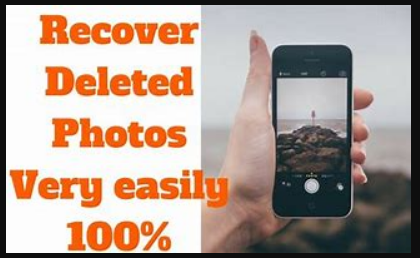
Comments
Post a Comment