Here's how you can manage disk partitions on a Mac:
Open Disk Utility. You can find it by searching for "Disk Utility" in Spotlight or in the Utilities folder within the Applications folder.
Select the disk or volume you want to partition in the left-side column.
Click the "Partition" button.
Change the partition layout as needed by clicking and dragging the dividers between the partitions.
Adjust the size of each partition by clicking and dragging the edges of each partition.
Choose the format for each partition from the "Format" menu.
Give each partition a name in the "Name" field.
Click the "Apply" button.
Note: Partitioning a disk will erase all data on the disk, so be sure to backup your data before partitioning your disk.
Additionally, it's important to be cautious when managing disk partitions as making changes to disk partitions can have consequences for the stability of your system and the accessibility of your data. It's a good idea to make sure you have a backup of your important files before making any changes.
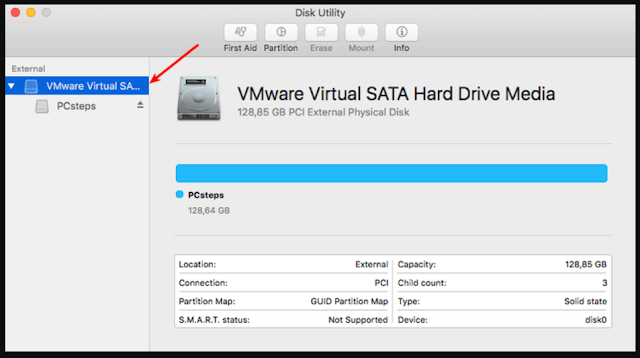
Comments
Post a Comment