Here are the basic steps to create a web page to check live PNR status:
Choose a development environment: You can use a web development environment such as HTML, CSS, and JavaScript to create the web page.
Get PNR API: Indian Railways provides an API to get live PNR status which can be integrated into your web page.
Design the web page: Design the web page with an input field for the PNR number, and a button to submit the request.
Fetch PNR status: Use JavaScript to fetch the PNR status from the API by sending a request with the PNR number.
Display PNR status: Once you have the PNR status, you can display it on the web page.
Test and debug: Test your web page to ensure it's working correctly and fix any bugs that you may encounter.
Deploy the web page: Once you've tested the web page, you can deploy it to a web server so that it's accessible from any browser.
These are the basic steps to create a web page to check live PNR status. However, it's important to note that this is a complex task that may require more advanced web development skills and knowledge of APIs. If you're new to web development, you may want to start with simpler projects and work your way up to more complex ones.
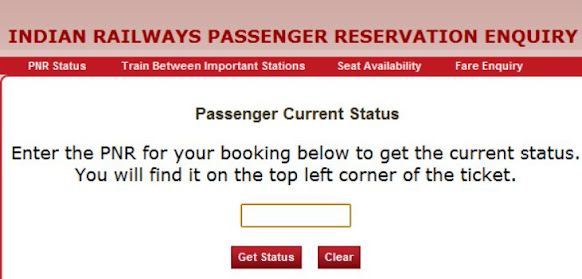
Comments
Post a Comment